Hello Hello again. Recently I was chiming in on a thread on reddit regarding CCTV. I mentioned how my cameras/cctv is setup. Then I thought.
 Hey, you know would like to know this?
Hey, you know would like to know this?
EVERYONE!!!!
Really. Conversation totally happened in my head. Told you Doctors it’s not too crowded up there.
Let’s begin!!
This all really started because of my 3dprinter…..
“How…. Huh…. But you…..” I hear you saying it. It makes no sense. But Ill fix that little red wagon.
 I love searching around on thingiverse.com it’s actually part of my daily sites to check. So I came across this thing. It’s a security enclosure for a raspberry pi and pi camera… WHAT?!?!?!
I love searching around on thingiverse.com it’s actually part of my daily sites to check. So I came across this thing. It’s a security enclosure for a raspberry pi and pi camera… WHAT?!?!?!
I know. I thought the same thing. I need that….. So I started printing the parts.
Once I had it printed, I threw in my pi camera (NOIR). The NOIR made it even better for being a security camera. Ok, so cool. How about software?
I was looking for some super simple camera software as there are tons of “security” camera projects out there for the pi. I came across this one “MotionEyeOS.”  Being built off the program Motion I decided to get in and test it out. Flash the SD card and boot it up, gets an IP. I just checked my dhcp leases on the router to find the ip, then gave it a static IP.
Being built off the program Motion I decided to get in and test it out. Flash the SD card and boot it up, gets an IP. I just checked my dhcp leases on the router to find the ip, then gave it a static IP.
Once you have the IP just throw that ish in the browser!! Configure your network settings ect. But in the expert settings there is a switch. Turn it on.
No seriously. Turn it on.
Yes I know. The fast network camera page on the wiki looks like it kills alot of stuff.
The Differences
When you have Fast Network Camera enabled, you’ll notice that:
- your motionEyeOS-based camera can reach a significantly higher frame rate, at a higher resolution
- you can tweak many CSI camera-specific parameters directly from the UI
- your browser will eat up less CPU at the same frame rate/resolution (it uses a pure MJPEG stream, rather than triggering every refresh from JavaScript)
On the other hand, this doesn’t come without some disadvantages:
- no more motion detection
- no more motion notifications
- no more pictures or movies
- no more overlaid text (date/time, camera name)
- a significantly higher network bandwidth usage
- you’ll need to forward port 8081 as well, if you want to access your camera from the Internet
No motion detection!?!?! Are you crazy that’s why I am even reading this stupid page!!!!!!
 Calm down. Please calm down. Can you even use that as a weapon?!?!
Calm down. Please calm down. Can you even use that as a weapon?!?!
Just let me finish before you use that thing!!!
So you enable fast network camera. This lets you get some faster higher quality out of the camera. Now here is the fun part.
I setup a VM of ubuntu and installed MotionEye. Not MotionEyeOS but MotionEye.
In here, you will add a new camera, and set it up to point to your raspberry pi camera. Now that you have your cameras in motioneye we can now use the motion eye server to handle our motion detection. See, I told you I would get there. There are some cool setting here that you can do. For example: I have a script configured on motion detection. This script is very simple. It has 2 lines currently. I honestly could knock it down to one. Or I could add some additional code to handle different items for each camera. The %t just passes in the camera ID. On my Kodi media system in my office I installed this great add in called It’s a very interesting add in. You configure it for your security camera. Well, I have mine connected to motioneye. Put that snapshot URL in the Image URL field when configuring your add on. It pops up right over Bob’s Burgers!!! refreshes a few times, let’s me see what’s going on and slides right back off. Back to the script Explanation: Line1: sends a json packet to my Kodi install in my office telling activating the great addon Security Camera Overlay. This makes it slide over whatever you are watching. Line2: sends a “motion detected” packet to openhab. In my openhab Items file there is a simple switch I can add all my rules around. The notifycam.sh file will be adjusted down to 1 line. It will just make the call to openhab. But it will look something like That way I don’t have to recode the script when I add a camera. I just need to add a new item CameraMotion Then I can add all the camera’s to a gSecurityCam group and build some rules around state change in that group. Then openhab can send out the notifcations to pop up the stuff on my kodi and any other kodi system I wish, as well as send me notices through other openhab notifcations. I hope this was long enough for you…  Once you have it running hit your motioneye server (http://
Once you have it running hit your motioneye server (http:// Now what is really cool here is you can setup a few cameras. When I first set it up, I had 1 camera and then I found 9 traffic cameras and marina cams and what not from places all over the world and was able to plug them in. Truly felt like a super villain being able to see everything!
Now what is really cool here is you can setup a few cameras. When I first set it up, I had 1 camera and then I found 9 traffic cameras and marina cams and what not from places all over the world and was able to plug them in. Truly felt like a super villain being able to see everything!
/usr/bin/notifycam.sh %t
 Ill go over that in a minute…. I SAID IN A MINUTE!!!!!!
Ill go over that in a minute…. I SAID IN A MINUTE!!!!!!![]() In MotionEye if you click on the Streaming Video there is a link in there called “Snapshot URL”
In MotionEye if you click on the Streaming Video there is a link in there called “Snapshot URL” Grab that, you will need it to configure your Kodi system.
Grab that, you will need it to configure your Kodi system. On the Behaviors tab, if your camera supports 16×9 I definitely recommend changing the Window width/height. I have it refresh every half second and auto close after 4 seconds.
On the Behaviors tab, if your camera supports 16×9 I definitely recommend changing the Window width/height. I have it refresh every half second and auto close after 4 seconds. So what does this look like? LIKE THIS FOOL!!!!
So what does this look like? LIKE THIS FOOL!!!!/usr/bin/curl -g "http://xx.xx.xx.xx:8080/jsonrpc?request={%22jsonrpc%22:%222.0%22,%22method%22:%22Addons.ExecuteAddon%22,%22params%22:{%22addonid%22:%22script.securitycam%22},%22id%22:%221%22})"
/usr/bin/curl --header "Content-Type: text/plain" --request POST --data "ON" http://xx.xx.xx.xx:8080/rest/items/PorchMotionDetected
 In writing this I learned something today. I am going to make a couple modifications in the future.
In writing this I learned something today. I am going to make a couple modifications in the future.<pre>/usr/bin/curl --header "Content-Type: text/plain" --request POST --data "ON" http://xx.xx.xx.xx:8080/rest/items/CameraMotion%1








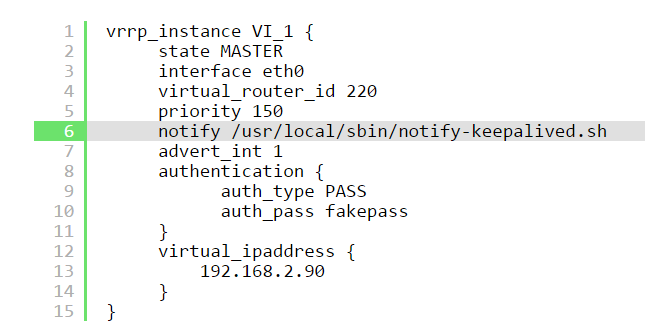

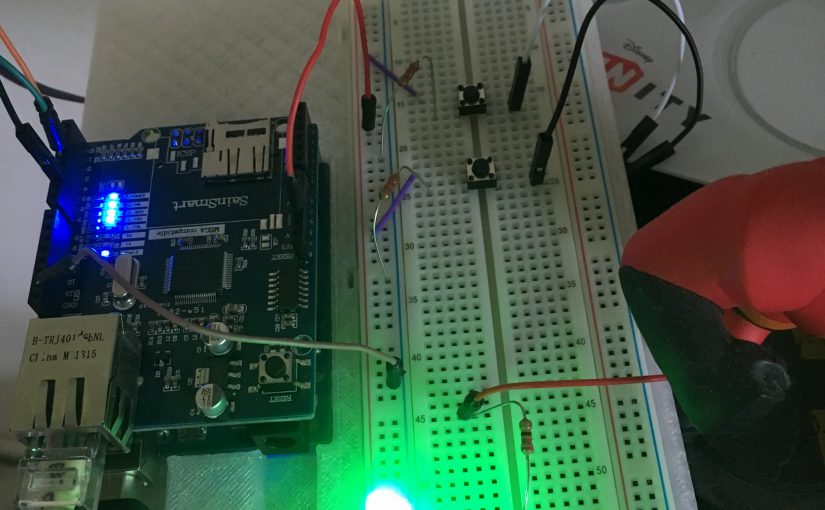
Comments